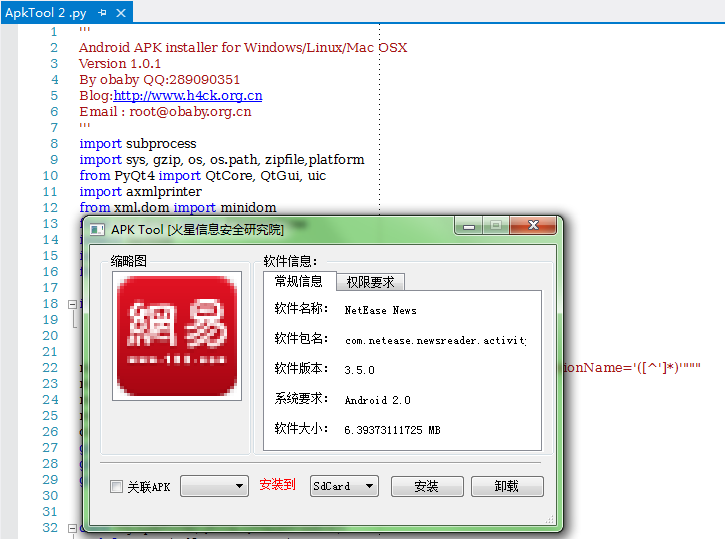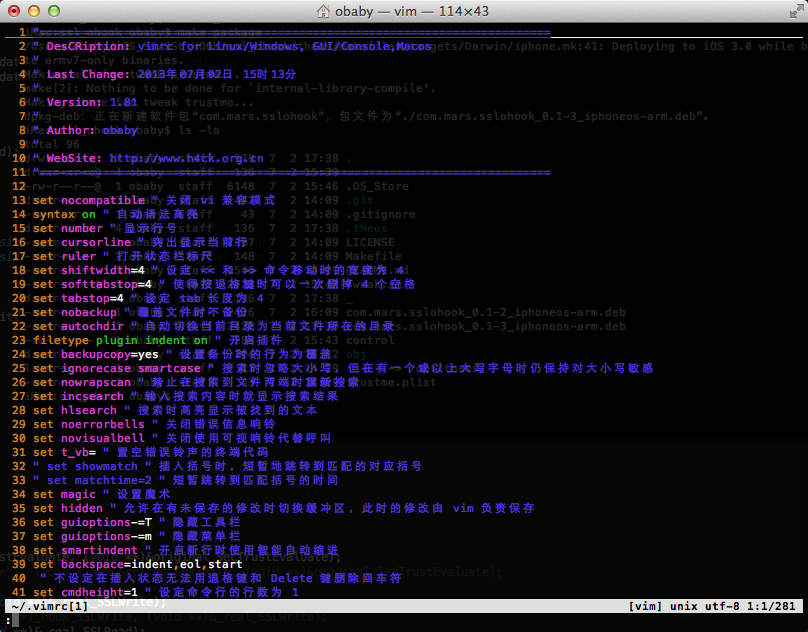阿里云的服务器带宽一向都是小水管,为了加快加载速度把大量的图片都上传到了oss上。本地文件通过litespeed设置缓存,但是oss上的文件却没有一个统一的入口设置浏览器缓存。如果通过后台设置,需要每个文件都要去处理。而插件也没看到设置浏览器Cache-Control的地方。不过好在阿里云提供了一个命令行工具ossutil64(能简单解决的,就没必要去写代码啦~~) 。
certbot-auto 阿里云配置安装
在国内的服务器上配置任何的服务都要费一番折腾,首先,国内的服务器连接国外的更新源本身就有问题。效率低还可以忍受,但是直接连不上服务器这个就没什么办法了,只能更换更新源。在《阿里云蛋疼的pip》一文中为了能够正常的使用pip,替换了默认的服务器,修改成了http://mirrors.aliyun.com/pypi/simple/ 这个源,但是也是忧郁这个蛋疼的源出现了各种问题。
在执行
./path/to/certbot-auto renew --quiet --no-self-upgrade
的时候会提示很多错误信息,找不到各种lib。
Had a problem while installing Python packages.
pip prints the following errors:
=====================================================
Collecting argparse==1.4.0 (from -r /tmp/tmp.eLMZJv8t9Y/letsencrypt-auto-requirements.txt (line 11))
Downloading http://mirrors.aliyun.com/pypi/packages/f2/94/3af39d34be01a24a6e65433d19e107099374224905f1e0cc6bbe1fd22a2f/argparse-1.4.0-py2.py3-none-any.whl
Collecting pycparser==2.14 (from -r /tmp/tmp.eLMZJv8t9Y/letsencrypt-auto-requirements.txt (line 17))
Downloading http://mirrors.aliyun.com/pypi/packages/6d/31/666614af3db0acf377876d48688c5d334b6e493b96d21aa7d332169bee50/pycparser-2.14.tar.gz (223kB)
Collecting cffi==1.4.2 (from -r /tmp/tmp.eLMZJv8t9Y/letsencrypt-auto-requirements.txt (line 21))
Downloading http://mirrors.aliyun.com/pypi/packages/92/00/c8670a2898ab7121cdac3b59f4307977a86e08a59efd662f6c05200a2f11/cffi-1.4.2.tar.gz (365kB)
Collecting ConfigArgParse==0.10.0 (from -r /tmp/tmp.eLMZJv8t9Y/letsencrypt-auto-requirements.txt (line 38))
Downloading http://mirrors.aliyun.com/pypi/packages/d0/b8/8f7689980caa66fc02671f5837dc761e4c7a47c6ca31b3e38b304cbc3e73/ConfigArgParse-0.10.0.tar.gz
Collecting configobj==5.0.6 (from -r /tmp/tmp.eLMZJv8t9Y/letsencrypt-auto-requirements.txt (line 40))
Downloading http://mirrors.aliyun.com/pypi/packages/64/61/079eb60459c44929e684fa7d9e2fdca403f67d64dd9dbac27296be2e0fab/configobj-5.0.6.tar.gz
Collecting cryptography==1.5.3 (from -r /tmp/tmp.eLMZJv8t9Y/letsencrypt-auto-requirements.txt (line 42))
Downloading http://mirrors.aliyun.com/pypi/packages/6c/c5/7fc1f8384443abd2d71631ead026eb59863a58cad0149b94b89f08c8002f/cryptography-1.5.3.tar.gz (400kB)
Collecting enum34==1.1.2 (from -r /tmp/tmp.eLMZJv8t9Y/letsencrypt-auto-requirements.txt (line 65))
Downloading http://mirrors.aliyun.com/pypi/packages/6f/e9/08fd439384b7e3d613e75a6c8236b8e64d90c47d23413493b38d4229a9a5/enum34-1.1.2.tar.gz (46kB)
Collecting funcsigs==0.4 (from -r /tmp/tmp.eLMZJv8t9Y/letsencrypt-auto-requirements.txt (line 68))
Downloading http://mirrors.aliyun.com/pypi/packages/5e/9f/025d4c92c6a1a94313cdf0813cd76f5700f8e5434fa15165090a6446ae22/funcsigs-0.4-py2.py3-none-any.whl
Collecting idna==2.0 (from -r /tmp/tmp.eLMZJv8t9Y/letsencrypt-auto-requirements.txt (line 71))
Downloading http://mirrors.aliyun.com/pypi/packages/7c/75/b566d769455929ee6ab308d8a1c6c5aecc4928e72b25d42dd019c99f7015/idna-2.0-py2.py3-none-any.whl (61kB)
Collecting ipaddress==1.0.16 (from -r /tmp/tmp.eLMZJv8t9Y/letsencrypt-auto-requirements.txt (line 74))
Downloading http://mirrors.aliyun.com/pypi/packages/23/6a/813ac29a01e4c33c19c2bded98ac3d4266ebbf0bd2c0eb0020e1c969958d/ipaddress-1.0.16-py27-none-any.whl
Collecting linecache2==1.0.0 (from -r /tmp/tmp.eLMZJv8t9Y/letsencrypt-auto-requirements.txt (line 77))
Downloading http://mirrors.aliyun.com/pypi/packages/c7/a3/c5da2a44c85bfbb6eebcfc1dde24933f8704441b98fdde6528f4831757a6/linecache2-1.0.0-py2.py3-none-any.whl
Collecting ordereddict==1.1 (from -r /tmp/tmp.eLMZJv8t9Y/letsencrypt-auto-requirements.txt (line 80))
Downloading http://mirrors.aliyun.com/pypi/packages/53/25/ef88e8e45db141faa9598fbf7ad0062df8f50f881a36ed6a0073e1572126/ordereddict-1.1.tar.gz
Collecting parsedatetime==2.1 (from -r /tmp/tmp.eLMZJv8t9Y/letsencrypt-auto-requirements.txt (line 82))
Downloading http://mirrors.aliyun.com/pypi/packages/85/1f/13fc06097e516f6259d62cea502b116451321c96e18a9d0fff9da3442e02/parsedatetime-2.1-py2-none-any.whl
Collecting pbr==1.8.1 (from -r /tmp/tmp.eLMZJv8t9Y/letsencrypt-auto-requirements.txt (line 85))
Ubuntu 14.04 Pycharm 桌面快捷方式
网上关于ubuntu安装pycharm的文章最后的桌面图标的创建都千篇一律,可能很多人压根都没试试到底能不能用。这里贴个能用的图标代码:
#!/usr/bin/env xdg-open
[Desktop Entry]
Categories=Development;
Comment[zh_CN]=
Comment=
Exec=/home/obaby/soft/pycharm-2016.1/bin/pycharm.sh %f
GenericName[zh_CN]=IDE
GenericName=IDE
Icon=/home/obaby/soft/pycharm-2016.1/bin/pycharm.png
MimeType=
Name[zh_CN]=PyCharm
Name=PyCharm
Path=
StartupNotify=true
Terminal=false
Type=Application
X-DBUS-ServiceName=
X-DBUS-StartupType=
X-KDE-SubstituteUID=false
X-KDE-Username=obaby
Apk Installer for Windows/Mac OSX/Linux SouceCode

Apk Tool
Apk Installer for Windows/Mac OSX/Linux 
Android APK installer for Windows/Linux/Mac OSX
其实想写这么个东西是很久之前的想法了,那时候还在厦门,还没有回到山东,很多的东西也不是现在的样子。很多的东西总是充满了变数和无奈,很多的东西也在自然不自然的过程中到了现在的样子。而至于这个东西也只是简单的说几句吧,基于pyqt开发,目标是跨平台运行在Windows ,Linux,Mac OSX下。现在已经能够在windows下正常使用了,另外mac和linux下的pyqt安装略麻烦一点,网络也不咋地所以还没测试。需要完成的代码还有apk关联,另外启动的时候在不同的环境下可能出现黑框,看起来很蛋疼,在找找原因吧,时机合适了开放源码。
.vimrc 配置文件
Mac OS下默认的vim配置文件也够蛋疼的,什么都没有。这个发一个,不是我自己写的 😉 ,其实本来应该是那个地方的来着我也忘了,去掉了一行不支持的配置。
最简单的办法是在用户目录下执行
wget http://www.h4ck.org.cn/.vimrc